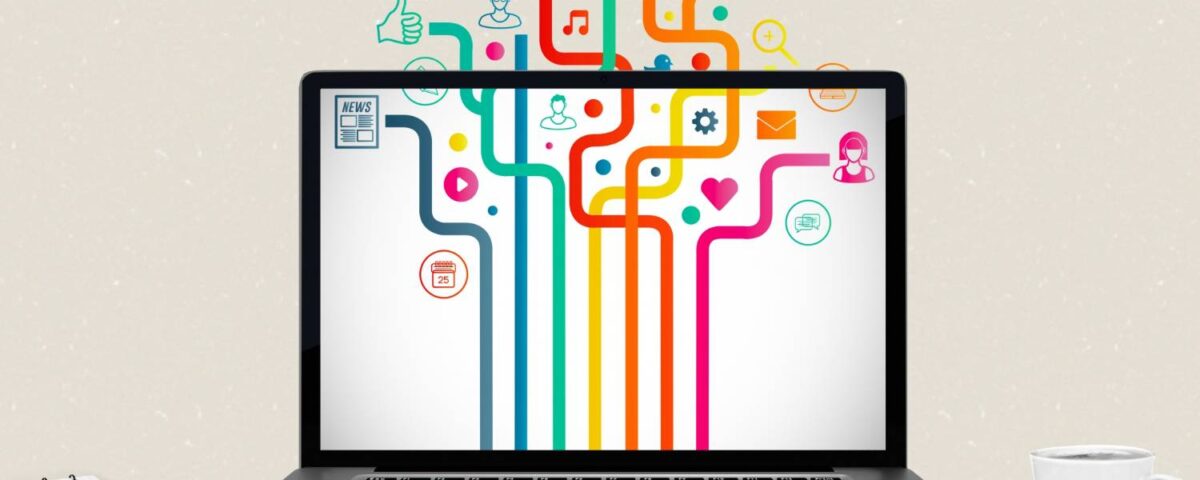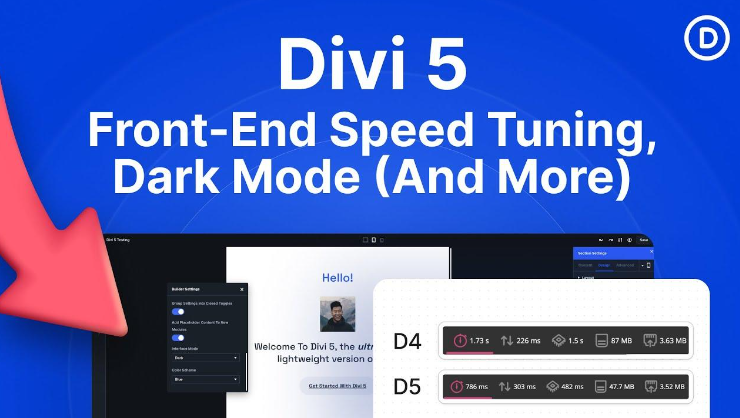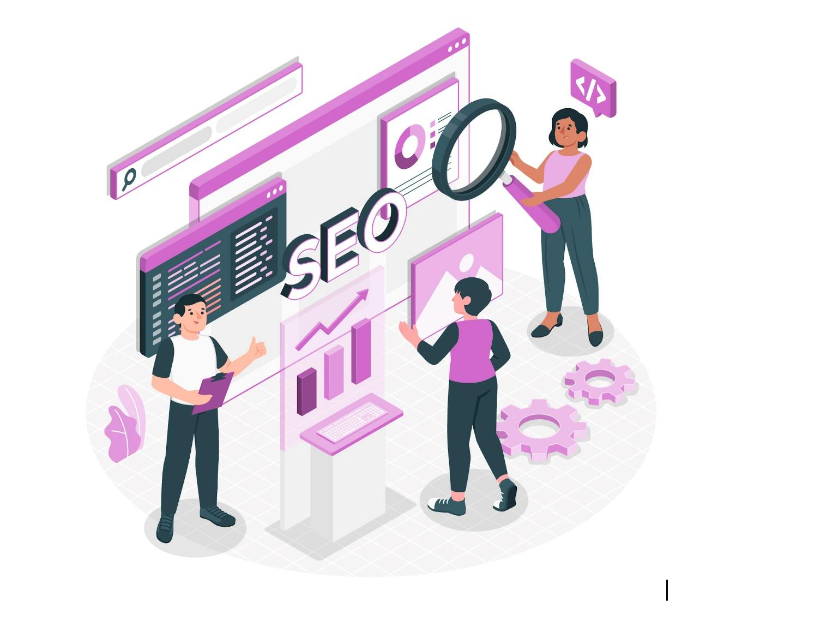What are best practices for ensuring the website is optimized for search engines (SEO)?
June 4, 2023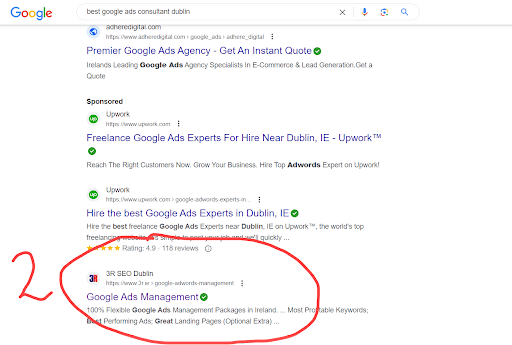
What are the 17 most important FAQ’s to ask Your Google Ads Consultant?
June 5, 2023Yes, integrating third-party tools or plugins into a WordPress website is a common practice to enhance its functionality and add specific features. Here are some best practices to consider:
- Research and Select Reputable Plugins: Before integrating any third-party plugin, thoroughly research and choose plugins from reputable sources such as the official WordPress Plugin Repository or trusted plugin marketplaces. Check their ratings, reviews, and update frequency to ensure reliability and ongoing support.
Example: If you need to add contact forms to your website, a popular and reliable plugin like “Contact Form 7” or “WPForms” can be integrated to streamline the process. - Compatibility and Support: Ensure that the plugins you choose are compatible with your WordPress version and other existing plugins. Check if the plugin developer provides regular updates and responsive support to address any potential issues or security vulnerabilities.
Example: If you plan to integrate an e-commerce solution, consider widely used plugins like “WooCommerce” or “Easy Digital Downloads” that have extensive compatibility with various themes and are frequently updated. - Security Considerations: Prioritize the security of your website by using plugins from trusted sources and regularly updating them to the latest versions. Be cautious when granting plugin permissions and only install plugins with necessary functionality to minimize potential vulnerabilities.
Example: When integrating a security plugin like “Wordfence” or “Sucuri Security,” ensure it is properly configured and regularly updated to safeguard your website from threats. - Performance Optimization: Select plugins that are optimized for performance to prevent your website from slowing down. Avoid installing too many resource-intensive plugins that could negatively impact page load times.
Example: Utilizing a caching plugin such as “WP Super Cache” or “W3 Total Cache” can enhance your website’s performance by caching and delivering static content more efficiently. - Read Plugin Documentation: Familiarize yourself with the plugin’s documentation or user guides to understand its features, settings, and customization options. This will help you leverage the plugin effectively and troubleshoot any issues that may arise.
Example: When integrating a search engine optimization (SEO) plugin like “Yoast SEO” or “All in One SEO Pack,” referring to their documentation will provide insights into optimizing on-page content, meta tags, and XML sitemaps. - Regular Updates and Maintenance: Keep your plugins updated to benefit from bug fixes, performance improvements, and new features. Regularly check for plugin updates and ensure compatibility with your WordPress version.
Example: Plugins like “Jetpack” or “Akismet” frequently release updates to address security vulnerabilities or add new functionalities. Stay proactive in updating these plugins to maintain a secure and efficient website.
Remember, while third-party plugins can enhance your website’s functionality, it’s essential to strike a balance and avoid installing unnecessary plugins that may introduce complexity or potential security risks. Regularly review and audit your plugins to ensure they align with your website’s goals and needs.
Other questions to ask your WordPress Designer
- Can you provide examples of websites you have designed using WordPress?
- What is your process for designing a WordPress website?
- Will the website be mobile-responsive?
- How will you ensure the website is optimized for search engines (SEO)?
- Can you integrate third-party tools or plugins into the WordPress website?
- Will the website be customizable for future updates and changes?
- What security measures will be implemented to protect the website?
- Will the website be optimized for fast loading times?
- How will the website be tested for compatibility across different browsers and devices?
- Can you provide training or documentation on how to use the WordPress CMS?
- Will the website be integrated with social media platforms?
- Should I migrate content from my old website or just create new content?
- What are the costs associated with building and maintaining the WordPress website?
- Will the website be accessible and compliant with web accessibility guidelines?
- How will the website be backed up and what is the disaster recovery plan?
- What is the estimated timeline for completing the WordPress website?
- Can you provide ongoing support and maintenance services for the WordPress website?
Planning to set up a website? Or is it time to redesign your old one? Let us help you take your business to the next level with our affordable, professional web design services! Call us now on (0) 1 960 9023 or click here to book a free consultation!
Image by creativeart on Freepik